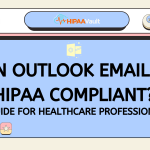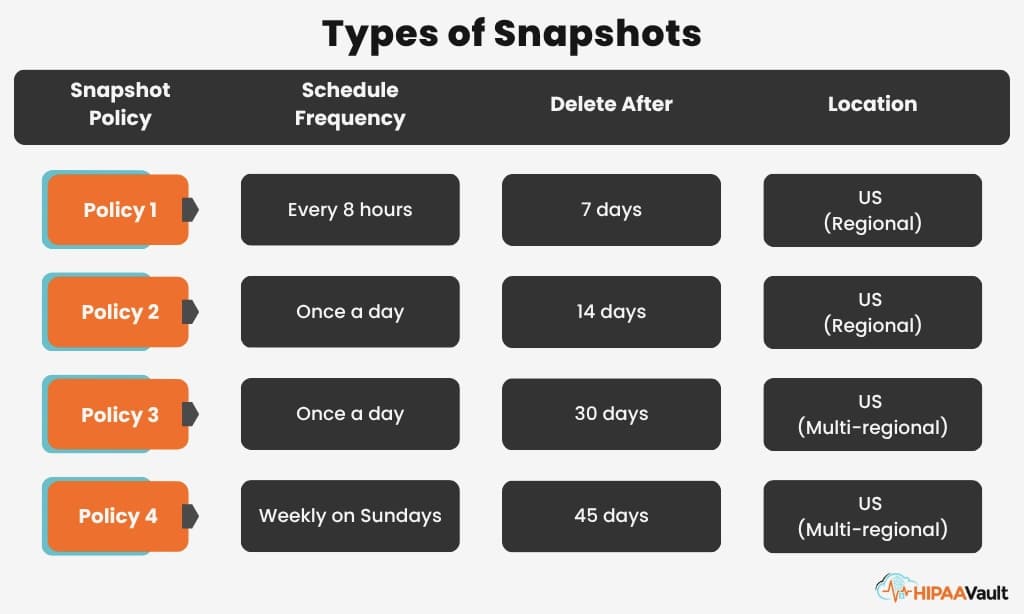In today’s digital healthcare environment, your computer is often the first gateway to Electronic Protected Health Information (ePHI). Whether you’re checking records in the clinic or working remotely, ensuring your workstation is HIPAA compliant protects patient privacy and shields your organization from hefty fines. Here’s how to make your computer HIPAA compliant with proven, practical steps.
How do I make my computer HIPAA compliant?
Making your computer HIPAA compliant means applying administrative policies, physical safeguards, and technical controls to every device that accesses ePHI. It’s not a one-time setup, but an ongoing commitment to secure software, hardware, and user behavior under the HIPAA Security Rule (45 CFR § 164.312) and related guidance from HHS.
Administrative Controls: Policies & Procedures
Start with a formal risk assessment to identify how ePHI flows onto and off your computer. Document vulnerabilities—like unencrypted storage or shared logins—and create policies to address each risk. Your office should maintain written procedures for device use, incident response, and breach notification.
Assign a privacy or security officer responsible for oversight. Require all staff to sign confidentiality agreements and complete HIPAA training annually. Maintaining clear, documented policies demonstrates due diligence and is crucial during OCR audits (HHS Security Rule Guidance).
Source: U.S. Department of Health & Human Services — Security Rule Summary
Physical Safeguards: Securing the Workstation Environment
Physical safeguards prevent unauthorized access to your device and its data. Always lock your screen when away, using an automatic screen-lock timeout of five minutes or less. Store laptops and hard drives in locked cabinets when not in use, and use cable locks in common areas.
Ensure your office layout limits casual viewing of ePHI on screens. Position workstations away from public corridors and use privacy filters to block side angles. Shred any printed records promptly instead of discarding them in regular trash.
Source: U.S. Department of Health & Human Services — Physical Safeguards
Technical Safeguards: Encryption & Access Management
Encryption is a cornerstone of HIPAA compliance. Use full-disk encryption tools—such as BitLocker on Windows or FileVault on macOS—to protect data at rest. These utilities employ AES-256 encryption to render data unreadable without proper credentials (NIST SP 800-111).
For network traffic, enforce a secure VPN with TLS 1.2 or higher whenever connecting to your practice network. Avoid sending ePHI over unsecured public Wi-Fi. On-device firewalls and reputable antivirus/antimalware software add another layer of defense against unauthorized access and malicious software.
Require unique user IDs for each staff member. Shared accounts or generic “admin” logins violate the HIPAA mandate for individual accountability. Enforce strong password policies—at least 12 characters with complexity rules—and enable multi-factor authentication (MFA) for all accounts accessing ePHI.
Source: NIST Special Publication 800-111
Network Security: Safe Remote and In-Office Connections
Your computer’s network environment must also be secure. Use WPA3 encryption on office Wi-Fi and hide the network SSID. Segment guest networks away from ePHI systems to prevent crossover access.
For remote work, always route traffic through a HIPAA-compliant VPN. Ensure your VPN provider signs a Business Associate Agreement (BAA) if it handles PHI on your behalf. Monitor VPN logs for unusual connections and limit access to necessary endpoints only.
Workstation Maintenance: Patching & Monitoring
Outdated software is a breeding ground for vulnerabilities. Configure operating systems and all installed applications to update automatically. Critical security patches should install within 30 days of release to stay ahead of emerging threats.
Enable audit logging to track user logins, file access, and configuration changes. Centralize these logs in a Security Information and Event Management (SIEM) solution to alert on suspicious activity—such as multiple failed login attempts or unapproved software installs. Retain logs for at least six years to meet HIPAA’s record-keeping requirements.
User Training and Best Practices
Technology alone cannot guarantee compliance; users must know how to use it safely. Conduct initial and annual HIPAA training for all staff members, covering topics like phishing recognition, secure password creation, and safe device handling.
Simulate phishing emails to assess staff vigilance and reinforce lessons with follow-up coaching. Encourage employees to report suspicious activity immediately without fear of blame. A culture of security awareness often stops breaches before they start.
Leveraging HIPAA Vault for Endpoint Compliance
Configuring every workstation in your practice can be complex and resource-intensive. HIPAA Vault offers managed, HIPAA-compliant endpoint solutions, including secure cloud desktops and device hardening services. Our offering includes:
- Pre-configured full-disk encryption and MFA
- Centralized patch management and automated updates
- 24/7 intrusion detection and log monitoring
- BAA-signed services covering all endpoint software
Partnering with HIPAA Vault ensures your computers and networks meet HIPAA standards out of the box so you can focus on patient care.
Conclusion & Next Steps
Securing your computers under HIPAA involves a blend of policies, physical measures, and technical tools. By conducting thorough risk assessments, enforcing encryption and access controls, and maintaining ongoing training and monitoring, you create a robust compliance posture.
Ready to simplify HIPAA compliance for every workstation?
Protect Your Workstations with HIPAA Vault →
https://www.hipaavault.com/are-you-hipaa-compliant/